DocBox
The DocBox allows users to gather documents from various repositories and folders to either download or extract information. Files can be added from Helios Search and Helios Explorer.
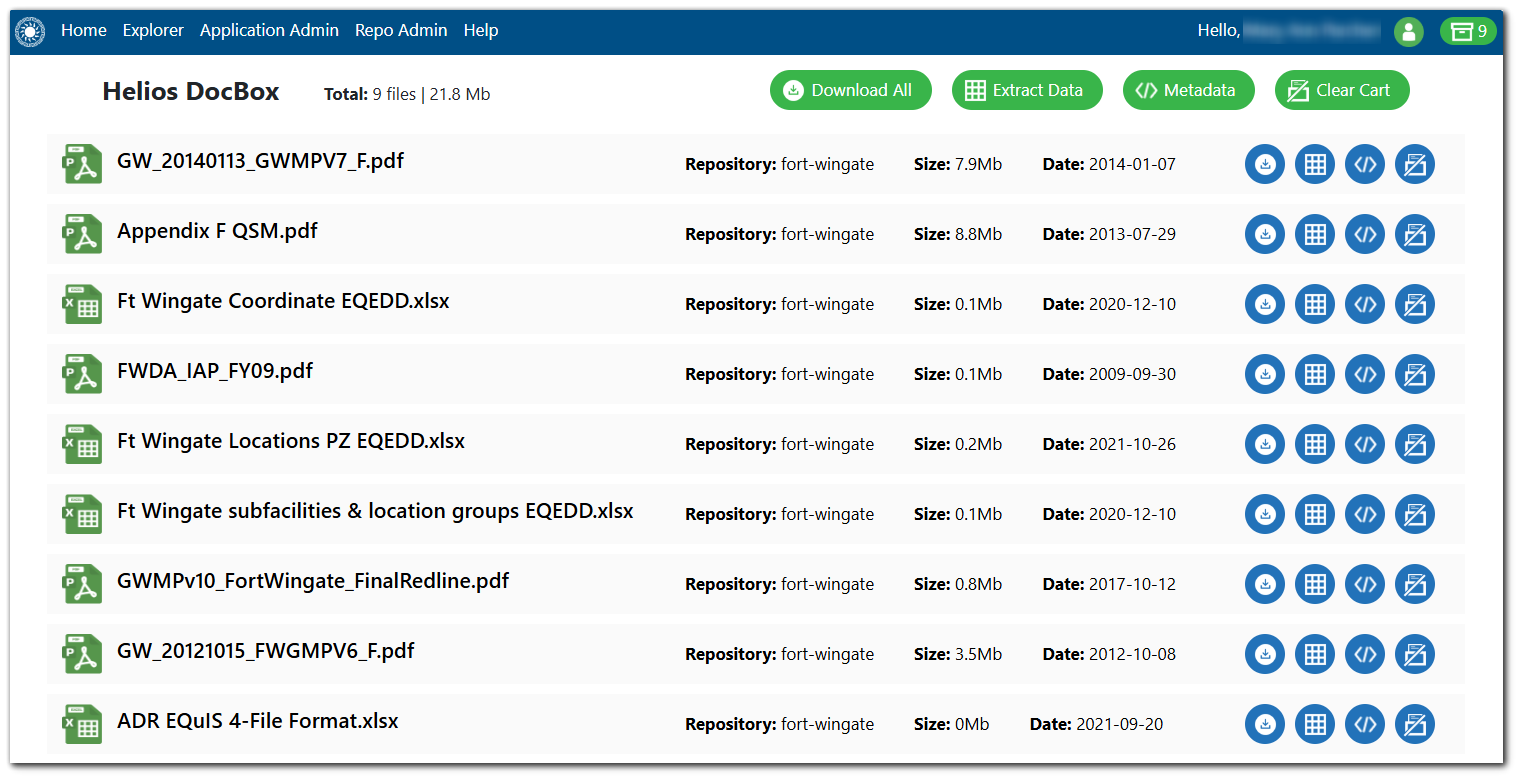
Actions can be performed on individual files or on all the files in the DocBox.
Download Documents – To download a single file, click the Download icon associated with that file. The file will download to the local computer. To download all the files in the DocBox, click the Download All button at the top of the DocBox. The user will receive an email containing a download URL link. Upon clicking the URL, they will be brought to the Helios Search and can download a .zip file of the documents they requested.
Extract Data – Helios uses built-in Optical Character Recognition (OCR) for data extractions. By extracting data, users are pulling tables of data from documents and placing them in a Microsoft Excel file.
To extract data from a single file, click the Extract Data icon associated with that file. To extract data from all the files in the DocBox, click the Extract Data button at the top of the DocBox. The user will receive an email containing a download URL link. Upon clicking the URL, they will be brought to the Helios Search and can download a CSV file containing the metadata.
Extract Metadata – Metadata are data that describes documents such as file names, date creation, etc. To extract metadata from a single file, click the Extract Metadata icon associated with that file. To extract metadata from all the files in the DocBox, click the Metadata button at the top of the DocBox. The user will receive an email containing a download URL link. Upon clicking the URL, they will be brought to the Helios Search and can download a CSV file containing the metadata.
Clear Files – To remove a single file from the DocBox, click the Remove from DocBox icon associated with that file. To remove all files from the DocBox, click the Clear Cart button.