Helios Explorer
The Helios Explorer allows users to locate documents stored in Helios by following the file path rather than searching. If a user is assigned a writer's role, the Helios Explorer also offers an additional capability to upload new files, delete existing files, and/or add new folders.
Select Explorer on the Helios header to open the Explorer page. Users will see all the repositories to which they have permission. The total file size and creation date are listed for each repository. Drill down the folder structure to locate desired files.
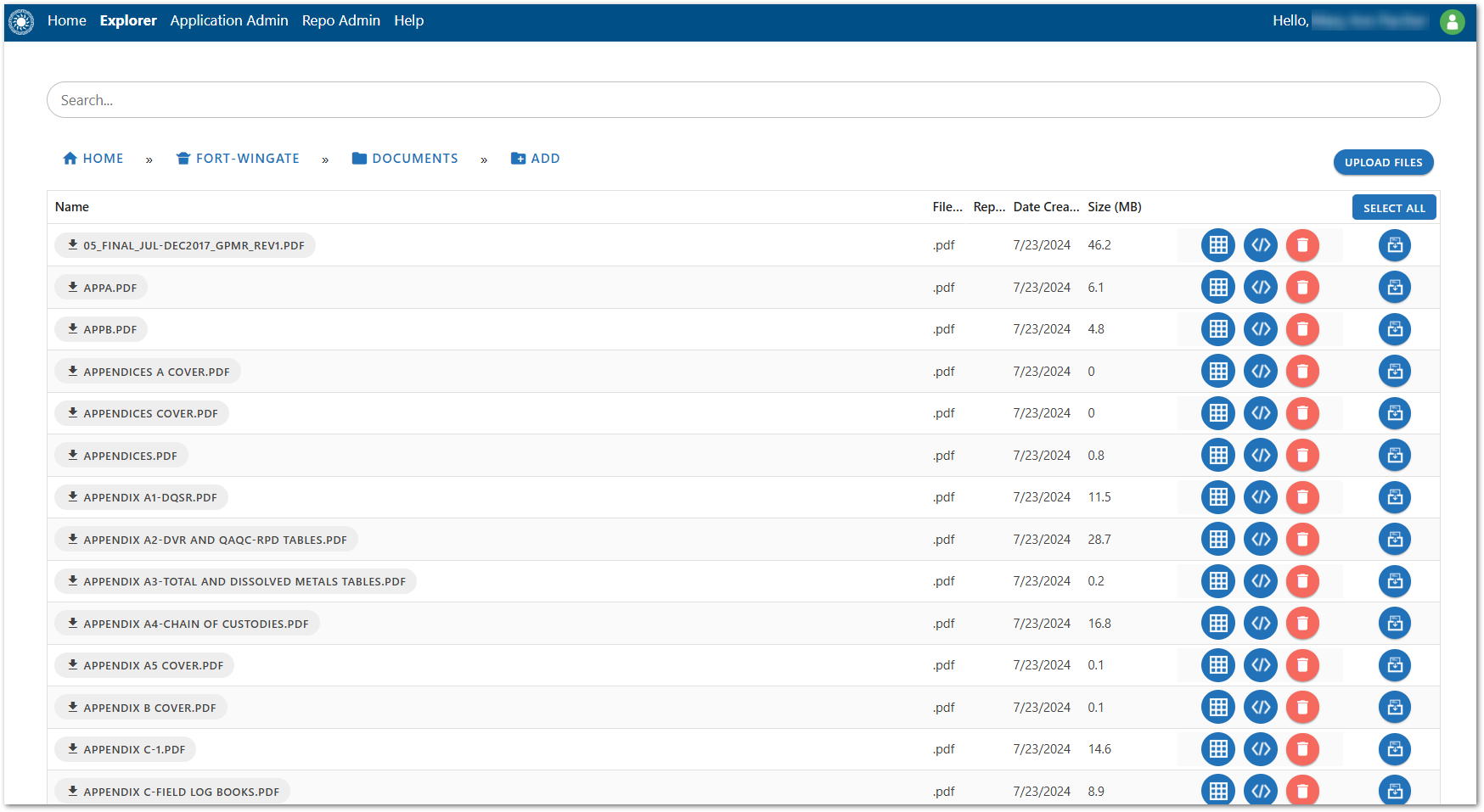
All the documents available within a folder are displayed. Pagination will appear at the bottom of the screen if more files are in the folder than can be displayed on the page.
For any file, users can add the file to the DocBox, extract data, or extract metadata by clicking the appropriate icon. Clicking the Select All button will add all files visible on the current page to the DocBox.
As documents are added to the DocBox, the Add to DocBox icon will change to a Remove from DocBox icon ![]() and the DocBox icon will be displayed in the right-hand corner of the Helios header with a count of the files in the DocBox.
and the DocBox icon will be displayed in the right-hand corner of the Helios header with a count of the files in the DocBox.
Users with Writer Permissions
Users who are assigned to the writer role for the repository will have the following additional capabilities:
Deleting Files – To delete any file, click the red Delete File icon ![]() . A message dialog will ask for confirmation prior to deleting the file.
. A message dialog will ask for confirmation prior to deleting the file.
Upload Files – Click the Upload Files button to open the Windows file manager dialog. Select the files to upload to the folder. These will not be visible on the Helios site until after the indexer has run at its scheduled time and the files have passed the flagging for Personally Identifiable Information (PII) and profanity.
Add Folder – Click the Add button to the right of the folder path to a create new folder. The create folder dialog will open. Set folder permissions if desired. Folders without assigned permissions will be viewable by all users.
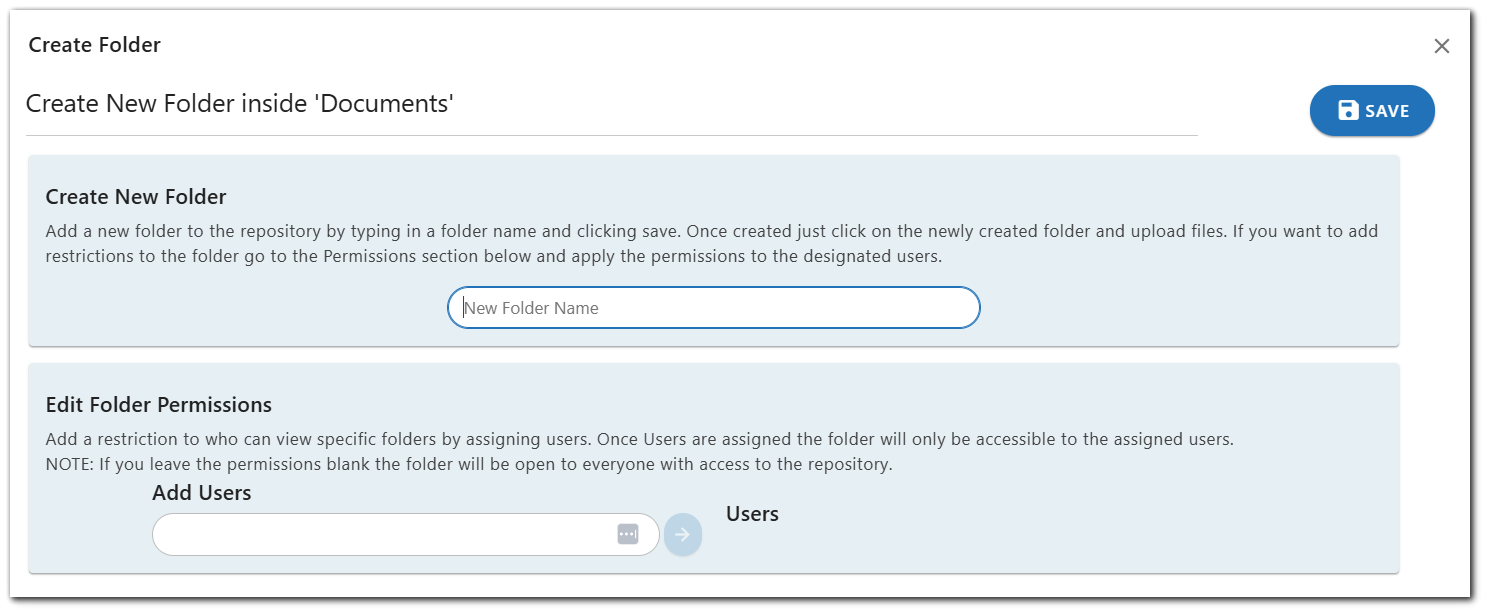
Important
- Once a file is uploaded to the Helios Explorer, it will not be visible in the Helios Search until the next time the indexer is run.
- If a folder is assigned permissions, the folder will be locked and hidden from users not explicitly listed in the permissions.
- Documents inside a folder that is locked will still be visible in the Helios Search but not downloadable.